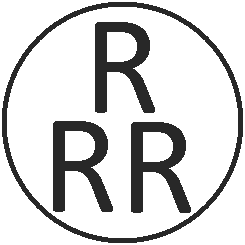Some time ago (before the pandemic), I considered taking a job in New York City. Having no desire to relocate, and understanding that there would be some flexibility for how often I actually needed to be in the office, I pondered whether I would be interested in becoming a “super commuter”.
What is a “super commuter”?
According to most definitions I’ve found, a super commuter is someone who lives in one city/metropolitan area but works in another. This seems like a somewhat uselessly vague definition, at least in the Northeast Corridor, but (with apologies to Justice Potter Stewart) you definitely know a super commute when you see it.
A 2012 report by Moss & Qing out of NYU gives an excellent overview of common super commutes in the US, which include journeys like:
- Boston to NYC
- Pittsburgh to Philadelphia
- Dallas/Fort Worth to Houston
- Bay Area to Los Angeles
As well as more modest journeys such as:
- Philadelphia to NYC
- Albany to NYC
- Milwaukee to Chicago
- San Diego to Los Angeles
Most super commuters do not go to the office five days a week, which is one reason they are willing to make the longer journey. For my part, I’d argue that a super commute is one which takes, let’s say, 2.5 hours or more one-way.
This definition probably encompasses more commuters than Moss & Qing’s analysis did, but it seems to me that travel time is more likely to affect behavior than raw distance or crossing MSA boundaries. Philadelphia-NYC takes 1h50m by Amtrak, but numerous Metro North journeys are comparable, such as from Poughkeepsie (1h50m), Wassaic (2h), Danbury (2h), New Haven (2h), or Waterbury (2h45m).
Amtrak schedules for super commuters
In any case, as I began to ponder this lifestyle change, I started looking at the Amtrak schedule. From what the hiring officer had told me, it would be alright for me to do some flexible hours when I showed up at the Manhattan office — for example, it’d be fine to arrive around 10:30, and then either leave at 3 on a short day, or put in the extra hours and leave around 6 or so.
Morning inbound journeys
Christopher Juckins’ Amtrak schedule archive lets us review Amtrak timetables from before the pandemic (and before Amtrak stopped publishing PDFs on their website). As can be seen on the Boston-Washington Northeast Corridor schedule, getting into Midtown from Eastern New England for a 9am start is barely doable, but additional options open up as the morning goes on:
In summary, journeys which arrive in NYC before lunch included:
- 5:05am to 8:47am
- 6:05am to 9:47am
- 6:10am to 10:22am
- 7:15am to 10:47am
I figured I would probably aim for those 6am departures, maybe with some of the 7:15’s mixed in. That seemed manageable to me.
Afternoon & evening outbound journeys
So then I took a look at the trip home. There are too many trips to took a screenshot, but in summary:
- 3pm to 6:46pm
- 3:30pm to 8:12pm
- 4pm to 7:40pm
- 5pm to 8:50pm
- 5:38pm to 10:10pm
- 6pm to 9:45pm
- 7pm to 10:50pm
- 7:50pm to 12:20am
Now, to be fair, some of those later trains really do get you home quite late. But that 4pm trip in particular struck me as perfectly fine — especially if your job is one where having uninterrupted time at the beginning and end of the day is valuable (for example, time to write or read). That could really work (and held some real appeal to an introvert like myself).
But the other thing that struck me was, “Damn. that’s a better schedule than the MBTA Commuter Rail.” Hourly departures, predictable journey times, a couple of extra trips layered in? Not bad!
The map
And this got me thinking… there are several other corridors that feed into NYC; do they all have frequencies to support this super commute?
And by now, you surely can guess that that is true (otherwise there would be no post!). I have some further observations in the appendix below about individual routes (which I think are worthwhile reading, as they illustrate what a behemoth the Northeast Corridor is), but the main reason I’ve written all this is as prelude to a map:
This map treats Amtrak’s services into New York like commuter rail services — and I would argue that they essentially are indeed a “super commuter rail” network. All of the stations and routes marked on this map have the ability to support the kind of “super commute” I was considering for myself: leave home early, get to New York mid-morning, leave New York mid-afternoon-ish, get home late, repeat once or twice a week, depending on distance.
Scope of the network
As you can see, it’s actually quite a sprawling network — stretching from Albany to Washington, Boston to Harrisburg, close to 200 miles in each direction. Boston, with the itineraries I listed above, is actually on the extreme end of the network, with its ~4h travel times; a place like Wilmington, DE is a mere 1h40m journey, comfortably below Metro North’s longest journeys (and in significantly more comfortable seating). Hartford, CT and Lancaster, PA are both about a 3h journey.
All of the journeys depicted on this map are available via services with modest frequencies (to enable flexibility) and a short enough travel time to accommodate a same-day round trip.
Local and express tiers
One of the things that was fun about making this map was poring over the different timetables to look at which stations were frequently served. For example, the Northeast Corridor schedule for NYC-Washington lists out a whole bunch of stations, which most trains then skip. Despite the timetable listing 8 stations between New York and Philadelphia, most trains only stop at 4: Newark Penn, Newark Airport, Metropark, and Trenton.
In this way, Amtrak builds an informal tiered network akin to a local-express model. Virtually all trains stop at places like Stamford, Trenton, and Rhinecliff; some trains skip stations like Kingston, Poughkeepsie, or Downington; and then there are some stations, like Princeton Junction and Newark, DE, which may only get one train a day, or even less (spiritual successors to “whistle stops”). Acela service mainly restricts itself to the major stations, leaving the Regionals to pick up the leftovers.
The big picture
Amtrak (and/or the City of New York) would do well to publish a formal map like this, one which highlights that these are routes with high frequency service, modest journey times, and flexible schedules, and one which likewise differentiates between different service levels at each station. This network is a tremendous success story for Amtrak, and for American rail in general.
A map like this also illustrates what is possible with a strong piece of core infrastructure — in this case, the Northeast Corridor. Even communities which aren’t directly on the Northeast Corridor, such as Harrisburg, Springfield, or Albany, are able to benefit, as it becomes possible for them to “tag along” for the ride.
When advocates talk about high speed rail in places like Texas, Florida, or the Piedmont Corridor, it’s not just about connecting Atlanta to Charlotte, but about building a core piece of infrastructure that then enables branch lines to be built to Birmingham, Chattanooga, and Augusta. High speed rail infrastructure not only enables long-distance travel (for business or pleasure), it also enables daily commutes — and super commutes.
Further analysis, as well as a text version of the map, available in the appendix.